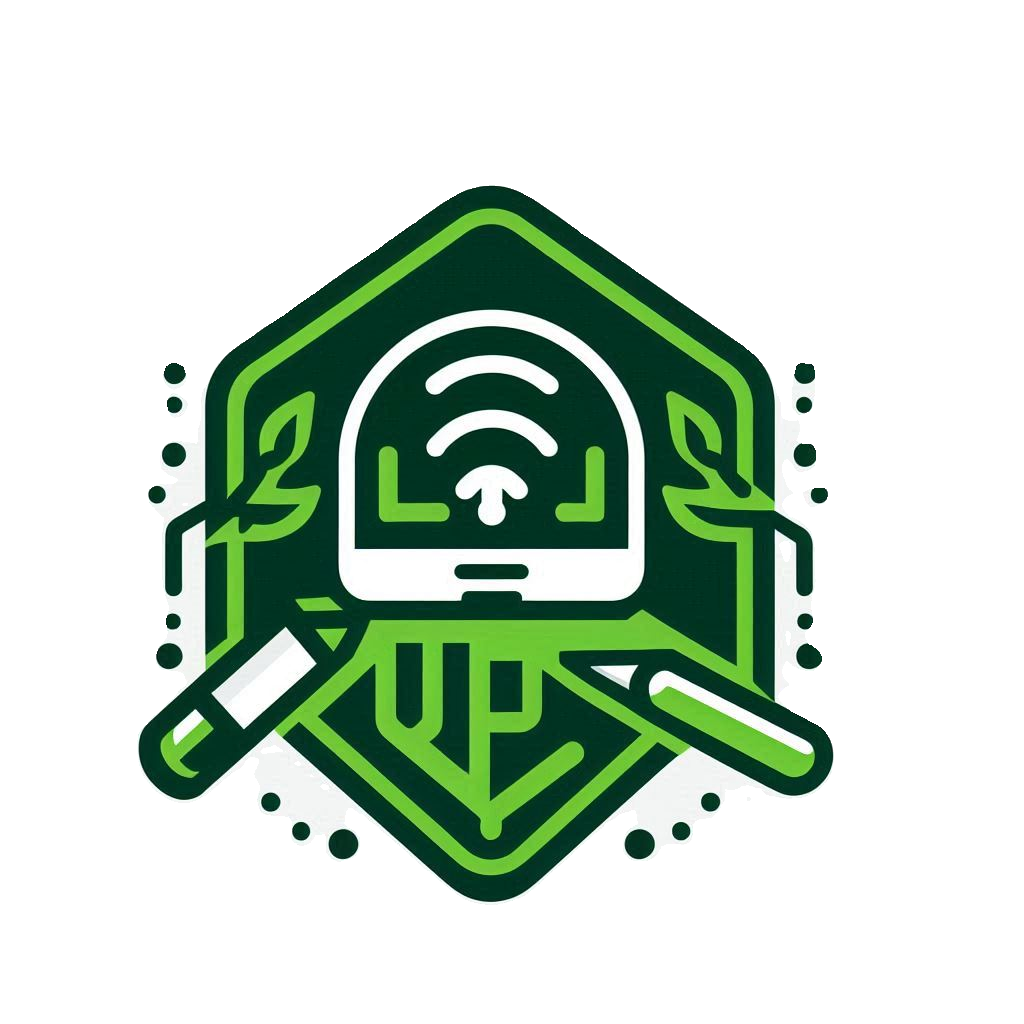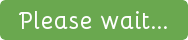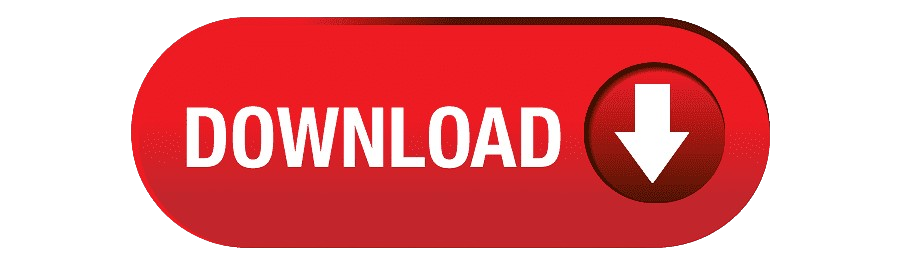Master HTTP Custom SlowDNS for Secure Browsing
Are you ready to explore secure and efficient online browsing? Today, we’re diving into the world of HTTP Custom with SlowDNS settings. This powerful tool can transform how you connect and ensure your safety online. Let’s get started!
Why Use HTTP Custom with SlowDNS?
HTTP Custom is a versatile VPN client that supports custom HTTP request headers. Paired with SlowDNS, it offers enhanced security and privacy. It’s your go-to solution whether you’re surfing the web at a cafe, airport, or even at home. This combo ensures your data stays encrypted and your online presence remains anonymous.
Getting Started
Step 1: Download the HTTP Custom App
- Go to the Google Play Store on your Android device.
- Search for “HTTP Custom”.
- Install the app on your device.
Step 2: Open the HTTP Custom App
Once the app is installed, open it. You’ll find yourself on the home screen, which is your main hub for configuration.
Configuring SlowDNS Settings
Enable SlowDNS
To kick off the setup, you need to enable SlowDNS:
- Navigate to the settings within the app.
- Check the box that says “SlowDNS”.
Enter SlowDNS Server Details
You’ll need to input specific server details:
- Server Name
- Port
- Username
- Password
Make sure you have these on hand and enter them precisely as shown in your setup guide.
Adjust SlowDNS Settings
To configure the SlowDNS specifics:
- Tap the plug-in icon on the top right corner.
- From the dropdown, select SlowDNS settings.
Here, fill in fields such as:
- Name Server
- Public Key
Be meticulous with these entries for a seamless connection.
Connecting Your VPN
With all settings configured, it’s time to initiate your secure browsing:
- Return to the home screen.
- Tap the “Connect” button.
You are now connected with your customized settings, ready for secure, encrypted browsing.
Conclusion
Congratulations! You've successfully configured HTTP Custom with SlowDNS settings. This setup paves the way for a safer and more private online experience. For more tech tips and tutorials, remember to like, share, and subscribe to our channel. Stay curious and stay safe!