
Imagine animating any face using your own recordings. That’s what Live Portrait does, and it’s completely free. This software lets you bring photos to life by animating them with your facial movements. In this post, we’ll explore what Live Portrait is good at, where it struggles, and share some tips and tricks to create impressive videos.
Introduction to Live Portrait
Live Portrait is user-friendly and requires minimal effort to get started. Visit the Live Portrait website, drop an image into the provided box, upload a video with a face animation, and click on “animate.” The result appears instantly.
Using Built-In Examples
To see how it works, try the examples provided on the website. Upload a provided photo, select a short video for animation, and watch the magic happen. The results are often impressive, especially with realistic photos and clear recordings.
Testing with Your Own Videos
For the best results, film yourself performing different facial expressions from various angles. Upload these videos to see how well they animate different images, including those created in CGI or cartoon styles.
Pros and Cons of Live Portrait
The software excels at animating human faces, capturing eye movements, and even subtle eyebrow raises. However, it may struggle with extreme facial expressions or if the image has a complex background.
Strengths:
- Natural-looking mouth movements
- Effective eyebrow animations
- Great with realistic CGI characters
Weaknesses:
- Blurring with extreme expressions
- Difficulty with complex backgrounds or accessories like hats and hoods
Animation Tips and Tricks
Optimize Your Recordings
Your recording quality affects the final animation. Ensure clear facial features for the best output. Align the angles in the photo and video for more accurate animations.
Working with Animals
Animating animals can be hit or miss. Faces must be clear and head-on for the software to recognize features. Black backgrounds seem to help. While it works better with humans, some animal animations still look good.
Advanced Techniques
Selective Animation
If you only want to animate specific parts of the face, use video editing software to mask out the sections you don’t want to animate. Cover unwanted areas with a black box before uploading.
Multiple Faces
For images with multiple faces, animate each face separately by covering up the others in individual images. Combine the animated videos using video editing software to create a cohesive final product.
Creative Uses for Live Portrait
There are countless ways to use Live Portrait, from storytelling to music videos and comedy sketches.
Singing Animations
Record yourself lip-syncing to a song, then animate a photo to match your performance. This creates engaging music videos that are fun to watch.
Comedy Videos
Animate static images with humorous dialogue for stand-up comedy or quirky scenarios.
Conclusion
Live Portrait AI is an innovative tool that provides you with control over face animations. It’s free, fun, and opens up many creative possibilities. Give it a try, and share your tips and results in the comments. Don’t forget to like this post and subscribe to our channel for more exciting tutorials.
Ready to start? Click on the link to visit Live Portrait and unleash your creativity!
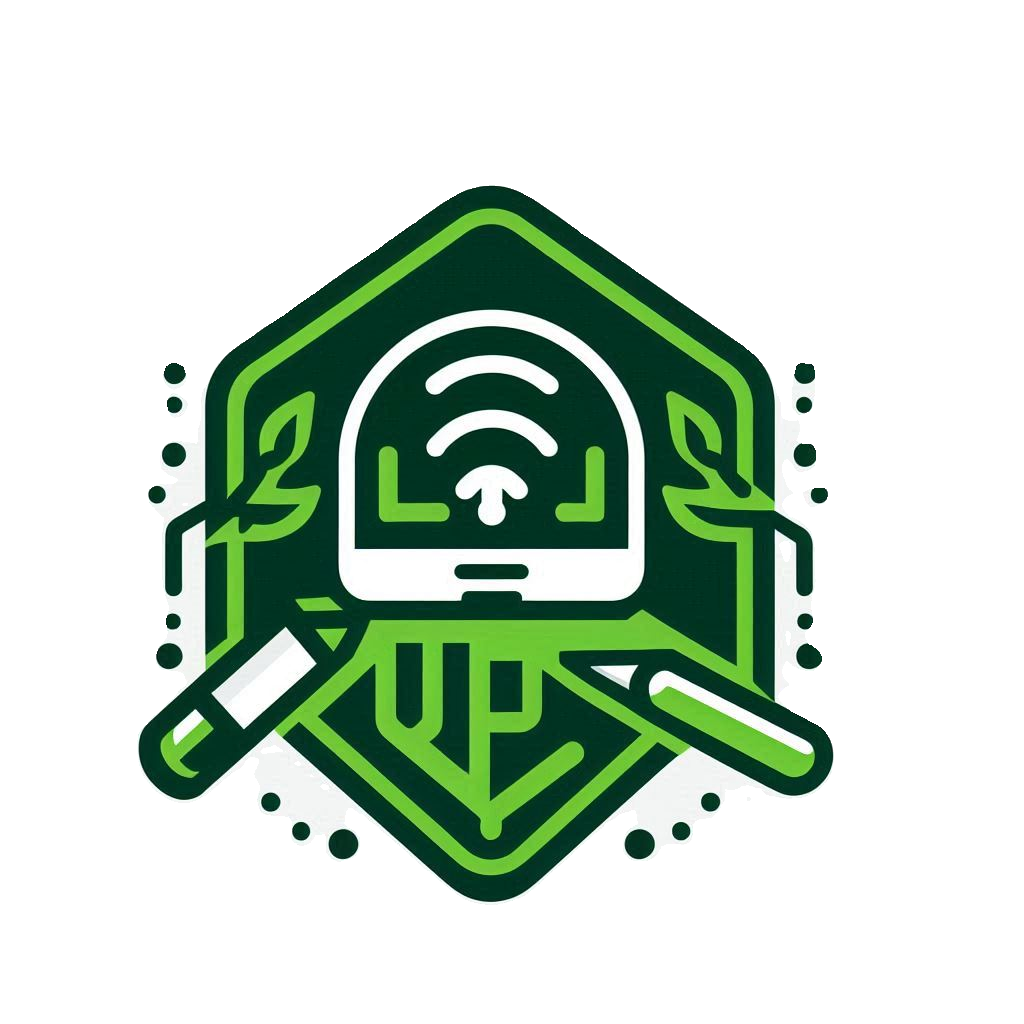
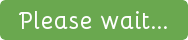
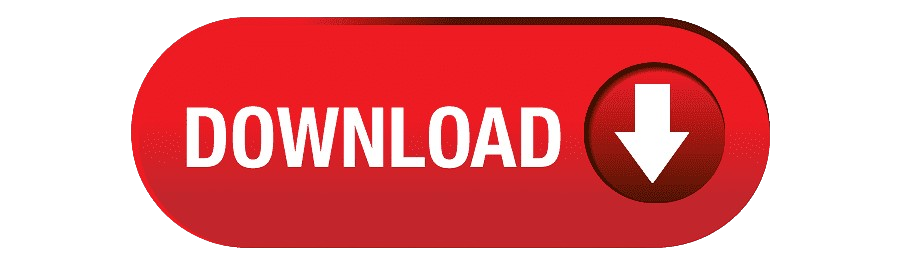
[…] UDP REQUEST Files […]