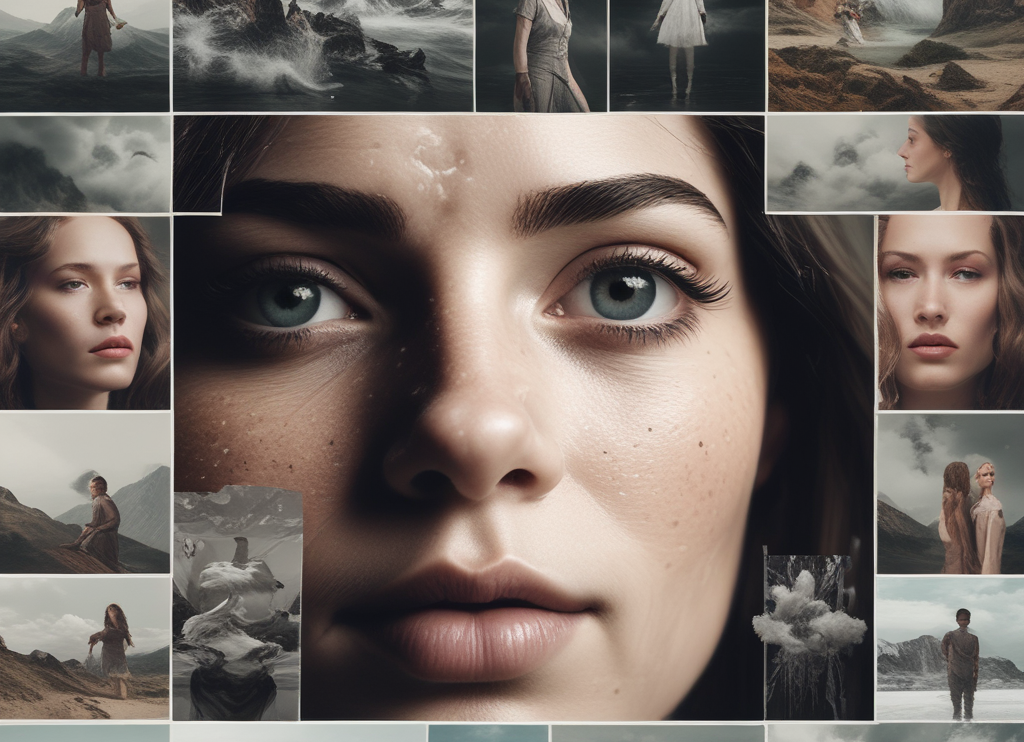
Imagine taking a single photo and making it speak or sing. With a new tool called “Holo,” you can do just that. This free and open-source utility uses AI to animate a photo by syncing it with any audio file, creating a highly realistic video.
What is Holo?
Holo stands out for its realism and ease of use. Unlike other face animation tools that may look artificial, Holo delivers a natural and lifelike result. Its simple interface allows anyone to upload a photo and an audio clip, transforming the image into a talking or singing video.
The Top Face Animator Tools
- Hedra: This tool offers an online interface to generate talking photos, either by using text-to-speech or by uploading your own audio. However, Hedra is a closed-source, web-hosted, and heavily censored tool that restricts certain types of images and famous faces.
- Microsoft Vasa 1: This tool can animate faces in real time and allows you to manipulate various settings such as pitch and yaw. Unfortunately, it is not publicly available due to potential misuse.
- Alibaba’s Emote Portrait Alive: Perhaps the most realistic face animator to date. It animates photos with both speech and singing but, like Vasa 1, is not accessible to the general public.
Why Choose Holo?
Holo covers all the bases. It’s free, open-source, and realistic. You can animate a broad range of images, including 3D characters, 2D characters, or even drawings.
Key Features:
- Pose Adjustment: Control how much the head moves.
- Expression Control: Set the expressiveness of the face.
- Lip Movement: Adjust how much the lips move.
- Singing Capability: Upload a song, and Holo will lip-sync the vocals while ignoring the instrumentals.
Getting Started with Holo
There are two main ways to use Holo:
- Online via Hugging Face:
- Visit the Hugging Face space
multimodal/holo. - You’ll need to duplicate the space and pay a small fee per hour to run it in your private space.
- Visit the Hugging Face space
- Locally on Your Machine:
- Download the program from their GitHub page.
- Ensure your computer meets the hardware requirements, such as having a high-end GPU.
Using Holo on Hugging Face
- Prepare Your Image and Audio:
- Crop your image into a square (1:1 aspect ratio).
- Ensure the face is the main focus, making up 50-70% of the image and facing forward.
- The audio should be in WAV format and must be clear. Background music is acceptable.
- Run the Tool:
- Duplicate the space on Hugging Face.
- Upload your image and audio.
- Click submit and wait for the magic to happen.
Running Holo Locally with Pinocchio
Using Pinocchio simplifies running command-line tools. Here’s how to set it up:
- Download Pinocchio:
- Visit Pinocchio’s website and download the installer for your operating system.
- Follow the on-screen instructions to install.
- Install and Run Holo:
- Open Pinocchio and find Holo under verified programs.
- The tool will fetch all necessary files and dependencies.
- Upload your image and audio, then click start.
Installation Tips
- Dependencies: The first-time setup will download several dependencies, so ensure you have a good internet connection.
- Hardware Requirements: This tool is hardware-intensive, needing a high-end GPU and plenty of RAM. If your computer doesn’t meet these specs, using a cloud service might be better.
Final Thoughts
Holo is an innovative photo-to-video AI tool that offers an easy way to create realistic talking or singing images. Whether you use it online or install it locally, the results are impressive. Give it a try and transform your photos into engaging videos in no time.
If you found this tutorial helpful, give it a thumbs up, share it with your friends, and let me know in the comments if you have any questions or suggestions for future tutorials. Don’t forget to subscribe for more tech tutorials. Thanks for reading!
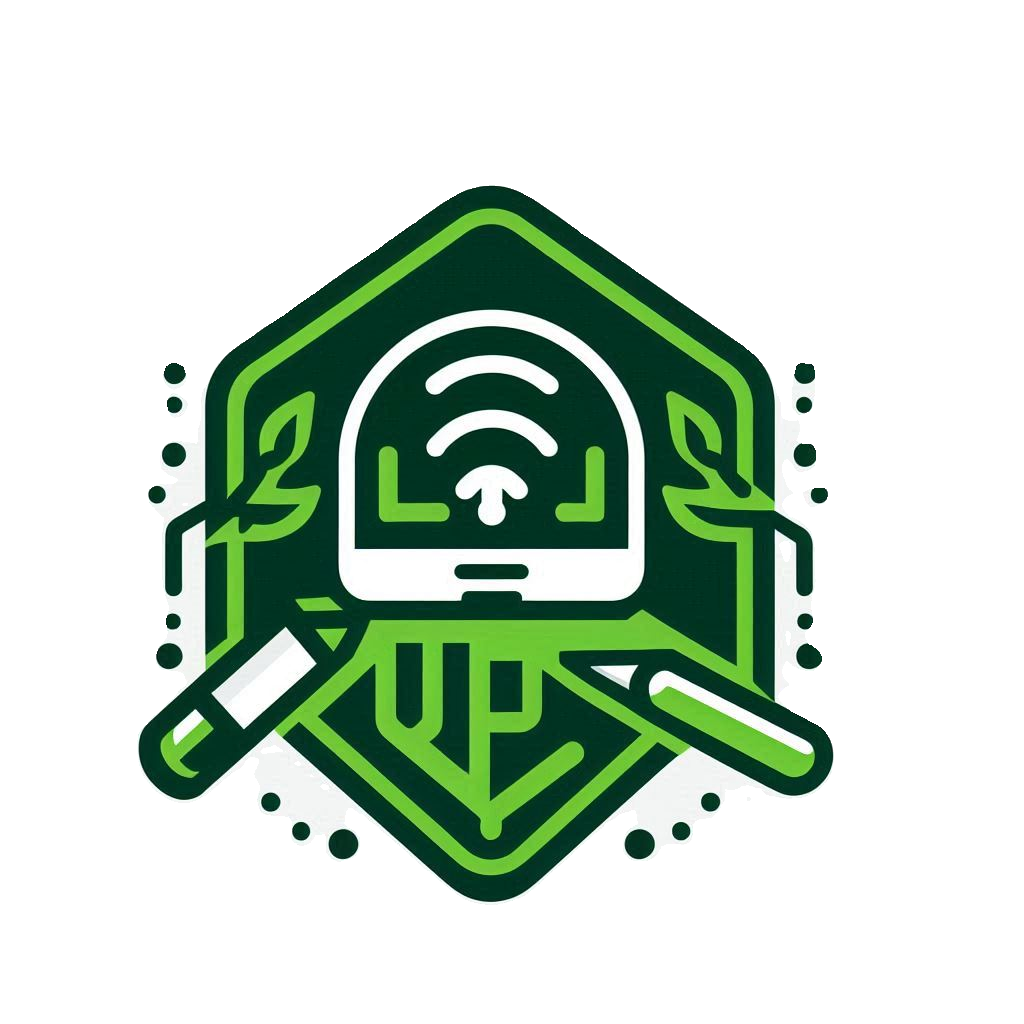
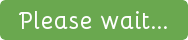
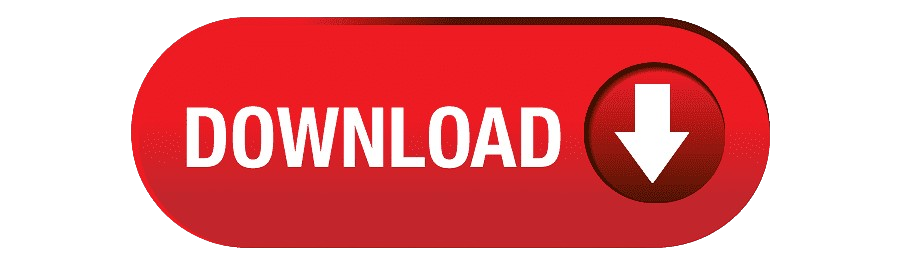
[…] UDP CUSTOM Files […]